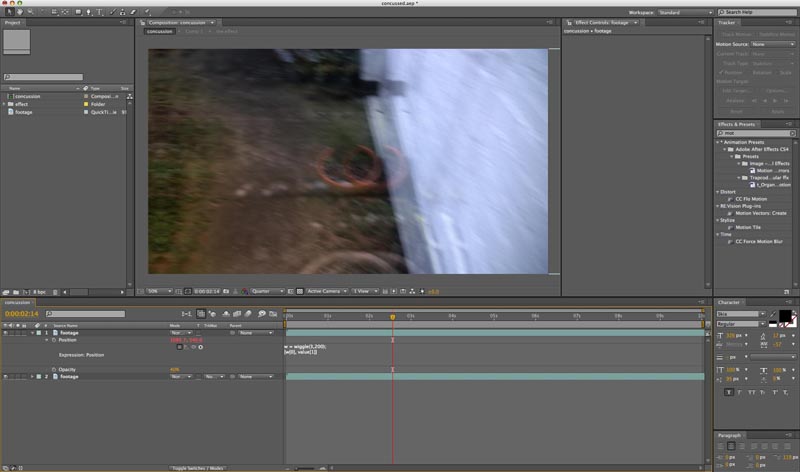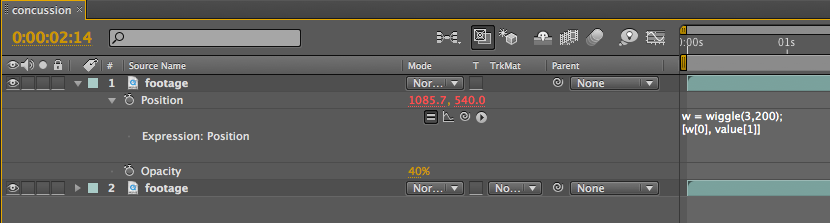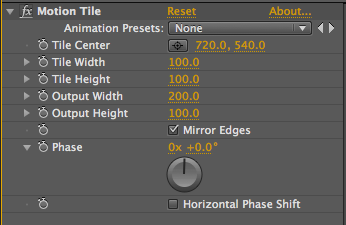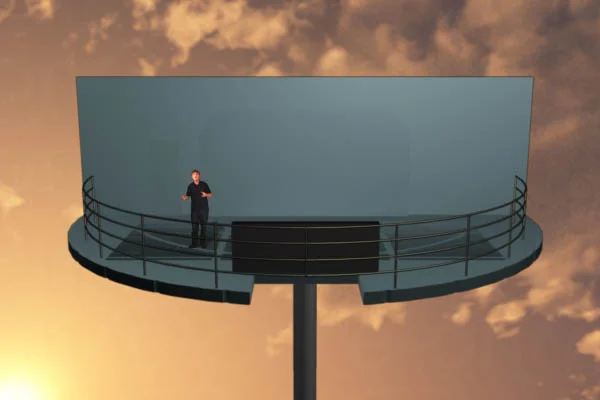DIY cheap HDRI Ball
/Introduction
HDRI (High Dynamic range imaging) balls are used to capture light to apply to a 3d model. They are quite expensive to buy. Although you can create one very easily as explained below.
Steps
It was Christmas just a month ago, so you should be able to find or buy a silver/chrome ball ball. The bigger the better. Thats all really! To use it just place the ball on a surface where you want your CG model to be and take a photo of it. Its best to zoom in as far as you can (optical zoom preferred) on the ball so the person taking the photo is as small as possible in the reflection in the ball.
Then you need to put your photo of the ball in to a software package that will unwrap it for you. There are few out there and some are free. I used: HDR Shop
Outside use:
Indoor use: